Place participants in specific panes
In an active meeting, you can place connected participants in specific panes so they are always seen in a specific location of the screen, even when they are not speaking.
Similar to importance, pane placement is useful if there are people in the meeting who you want to be visible at all times, for example hosts, a CEO, or invited speakers. Use importance if you want those people to change position, depending on who is speaking. Use pane placement if you want them to be placed in fixed positions on the screen.
You can control what participants will see if they are all SIP participants using single screen endpoints, and if all panes in the selected layout are either reserved for pane placement or occupied by active participants. For all other scenarios there are limitations .
Limitations
There are some general limitations:
-
Pane placement works only for SIP and web app participants. You can only assign panes to SIP and web app participants, and only they can see the layout and pane placement you have configured.
Meeting Management cannot control the layouts for Skype for Business, so pane placement will not work for Skype for Business participants.
-
Pane placement can only be set after the meeting has started, and only active participants can be assigned to panes. If placed participants are disconnected from the meeting, their pane is no longer assigned to them.
This means that the pane that was assigned to them will be displayed as a blank pane. If you want placed participants to be placed in the same pane after they reconnect, you must add them again.
-
Pane placement cannot be set for individual participants. When you set pane placement, this affects what all SIP and web app participants in the meeting will see.
You cannot choose a pane placement setting that only affects what an individual participant will see.
-
The selected layout is applied only for all participants who are currently active in the meeting, not for participants who join later. Also, individual participants can change their layout later if they have the required permissions.
Participants who have chosen different layout will see the placed participants in other positions on the screen than the ones you defined.
To apply the same layout for new participants, click the Pane placement button and then save without making changes.
- Importance is disabled when pane placement is turned on. When you set pane placement, Meeting Management clears all importance.
-
Pane placement does not work for gateway calls or dual homed calls. The Pane placement button is disabled during dual homed meetings, but you will see no warnings for gateway calls.
-
If the meeting is hosted on several Call Bridges, then some participants see blank panes instead of the video for placed participants. If participants are hosted on different Call Bridges, then up to 4 of the placed participants who are hosted on one Call Bridge will be visible to participants who are hosted on another Call Bridge. The remaining placed participants' video will be replaced by blank panes.
To know if participants are hosted on different Call Bridges, see the if they have different CMS listed in their participant details.
-
Meeting Management does not support pane numbers out of range or more than one participant per pane.
If pane placement is set using the Meeting Server API (application programming interface) or a third party tool, there may be settings that are not supported by Meeting Management, such as:
-
Pane numbers for any participants are outside the range defined by the number of reserved panes.
- More than one participant have been assigned to the same pane.
The following warning will be displayed:
"Pane placement was set using a tool that is not supported with Meeting Management"
This means that Meeting Management cannot display these settings. If you click Set pane placement, then Meeting Management will overwrite the settings with the ones you see displayed in the dialog.
-
-
Meeting Management cannot always determine the selected meeting layout.
Information about layout settings is only saved temporarily, so Meeting Management cannot always determine which layout is in use for pane placement. If that happens, you will see the following warning:
"Your meeting layout cannot be determined. Please select a layout to see a preview".
-
Meeting Management cannot turn pane placement off if it was set for the space.
If pane placement was set using the Meeting Server API (application programming interface), it may be set for the space rather than for the active meeting.
If pane placement is turned on for a space, and you try to turn it off, then Meeting Management will let you click Turn pane placement off, but the changes will not be applied. You will see no warnings, but if you click the Pane placement button again, you will see that pane placement is still on.
How to set pane placement
To place participants in panes:
-
Click the Pane placement button.
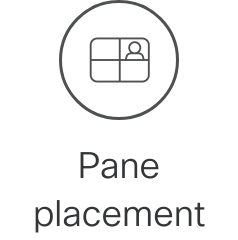
-
Turn on pane placement

-
Select a layout.
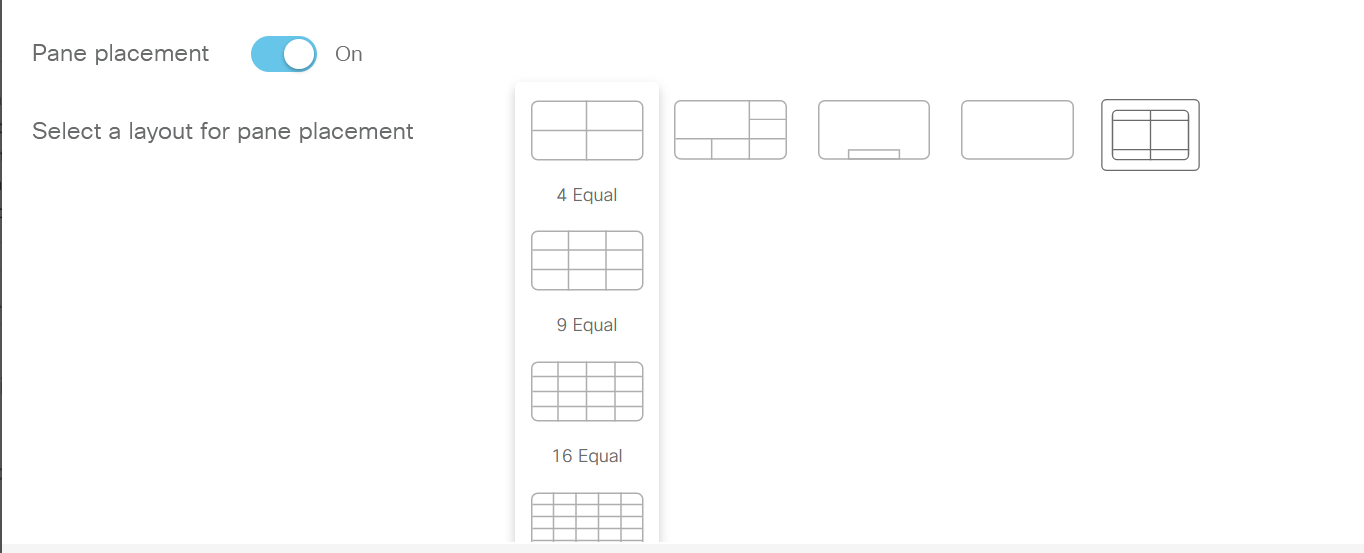
-
For the participants that you are going to place in panes, choose what you want them to see on their own screen.
The choices are:
-
Show self-view: The placed participants will see their own video stream in the pane that is reserved for them.
The quality of self-view showed within the video layout will not be as good as the locally rendered self-view, as the video stream is transcoded which adds latency.
- Show a blank pane: The placed participants will see an empty background in the pane that is reserved for them.
- Show another participant in the pane: The placed participants will not see themselves, and they cannot see which pane is reserved for them. Instead, their reserved pane will be occupied by the next placed participant, and all the following placed participants will move "up" one pane.
Note: If participant labels are turned on, then they will appear on the self-view, but not in the blank view. Participant labels can only be turned on or off via the Meeting Server API (application programming interface) commands.
-
-
Add participants to panes. For each pane, click Add Participant to add a participant.
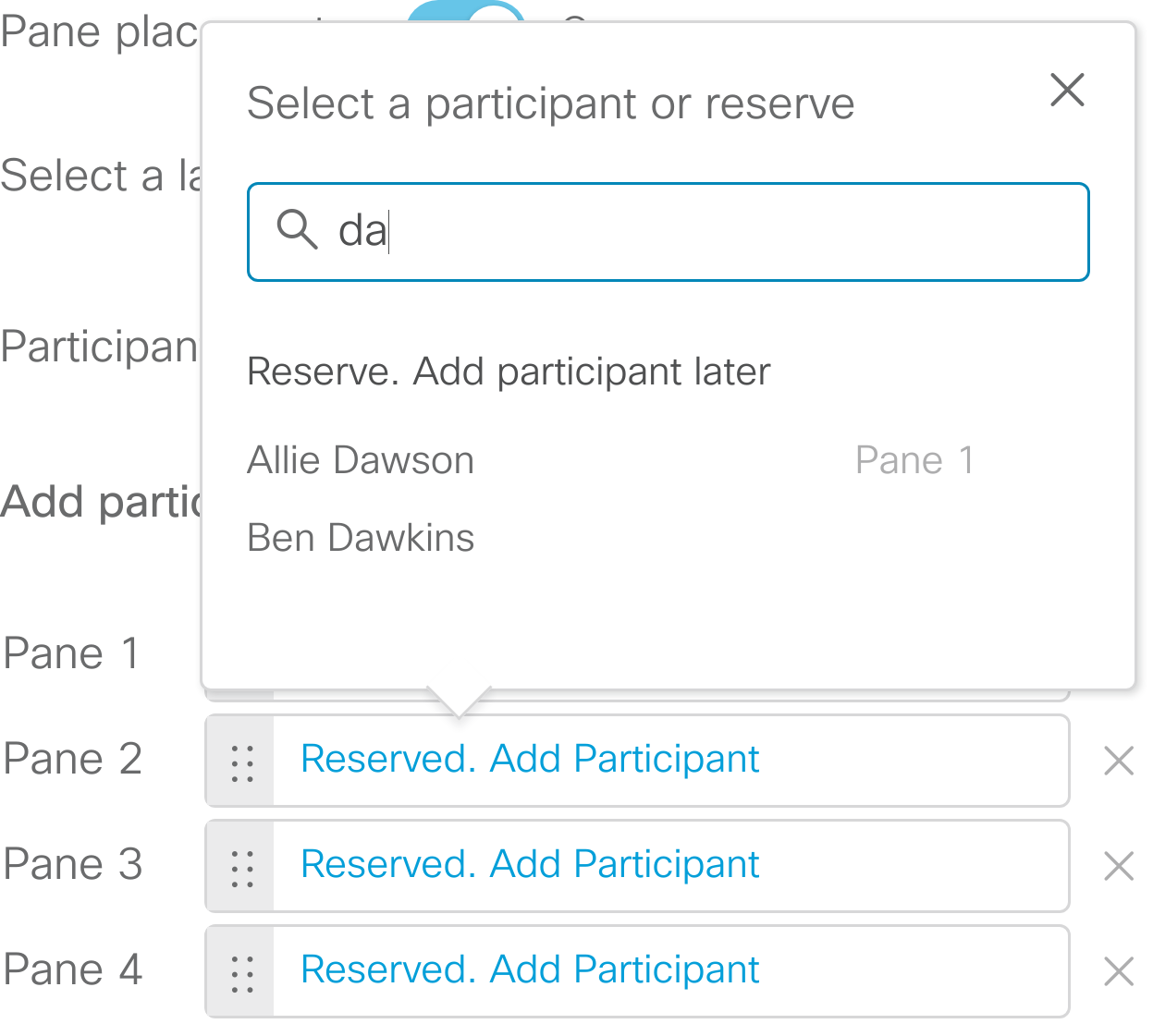
If you have added the participants in the wrong order, you can drag a participant up or down. Grab them in the dotted area.
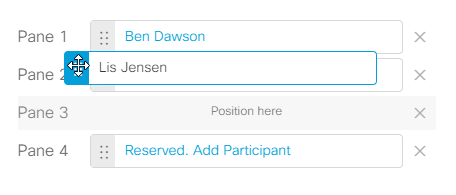
You can reserve more panes by clicking the Add another pane link below the list, and you can remove a reserved pane by clicking the X next to the pane. For every reserved pane you remove, an active speaker can be displayed in the layout.
Note: You cannot reserve panes for alternating active speakers. Alternating active speakers will always be placed in panes with higher numbers than those reserved.
For example, you can have specific participants placed in the first two panes and leave the rest available to display active speakers. But you cannot place specific participants in panes 1 and 4 and leave panes 2 and 3 available for active speakers.
Note: When the Active Speaker feature is in use from the Meeting Server, Pane 1 is always reserved for Active Speaker. The pane assignment changes from Pane n to Pane n+1. For more information, see Cisco Meeting Server Administrator Quick Reference Guide Screen Layouts, Pane Placement, and Customizable Layouts.
-
Check the preview and optimize for the preferred number of screens.
You can see a preview of where each participant would be placed in the chosen layout on 1-screen, 2-screen, or 3-screen endpoints. The previews are correct if all panes are reserved, or if there are at least as many participants in the meeting as there are panes in the selected layout.
In the example below you can see how it looks when 3 panes are reserved, but only two have been assigned to participants. Originally 4 panes were reserved, but we removed one so the bottom right pane can be occupied by the one who last spoke of the participants who have not been placed in panes.
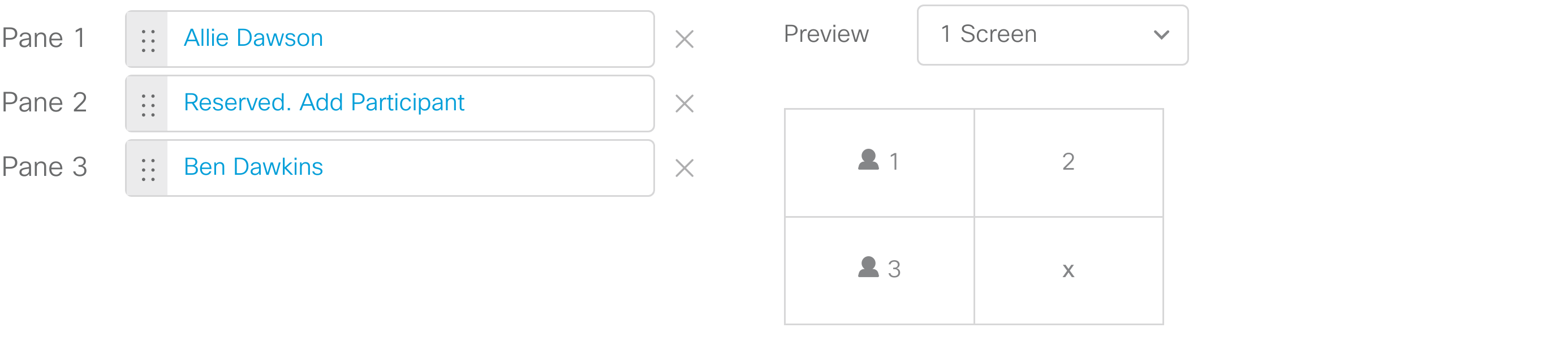
This is the same example, showing the 2 screen preview. Note that Lis Jensen is now displayed at the top of the right screen instead of the bottom of the left screen. In this view, 5 of the latest active speakers can be displayed.
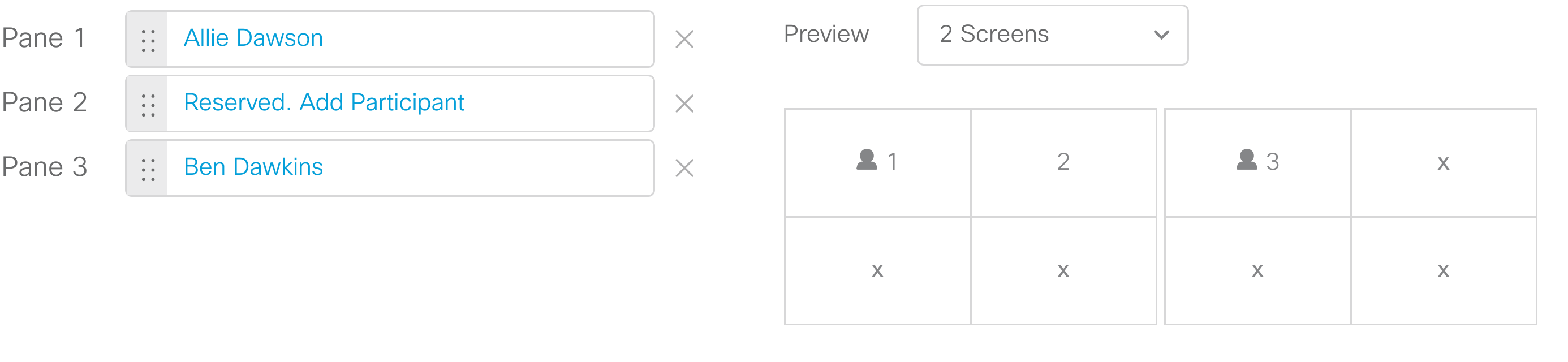
-
Optional for advanced use: Uncheck the Set this layout for active participants check box if you don't want to apply the selected layout for all participants.
Note: This option is only for advanced use. Most pane placement scenarios will require that this box remain checked. The option has been made available for users who want to apply the pane numbering without controlling the layout.