Change layout for all or selected participants in a meeting
You can change the video layout for all participants or selected participants by clicking on individual participant who are dialing in from a SIP endpoint and web app. You can choose one of the layouts shown here:

Except for the Single layout, these are dynamic layout "families" that change as more participants enter the meeting. For instance, the Equal layout is showing panes of equal size, and it expands from a 4 participant view up to a 25 participant view.
For more information about the different layouts, see Cisco Meeting Server Administrator Quick Reference Guide: Screen Layouts and Pane Placement.
Changing the layout will only affect participants currently in the meeting and not participants who join after the change.
Individual participants who have layout permissions can subsequently change their own layout.
To change layout:
- Optional: Select the participants you want to change layout for.
-
Click the Set layout for all or Set layout button above the participant list.
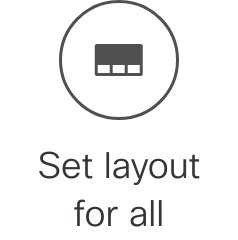
Note: If pane placement is turned on, we recommend that you use the Pane placement button to change layouts. This is because pane placement uses specific versions of each layout family that you cannot choose here.
Note: Only a subset of the existing Meeting Server layouts are available in Meeting Management.
You cannot change layouts for Lync/Skype for Business clients or for the web app. Also, some endpoints may have different layouts than the ones available on the Meeting Server, or show different behavior when you try to change the layout. See our knowledge base for an overview: