What is new in 3.4 for administrators
This is an overview of new features and changes that are relevant for administrators.
Removal of traditional licensing support
From 3.4 release, Meeting Management has deprecated the support for local license files (traditional licensing mode). Smart licensing is a requirement for Meeting Server from version 3.4 onwards. If you were using traditional Product Activation Key (PAK) licenses in previous versions, you must migrate to Smart Licensing and use Cisco Smart Software Manager (CSSM) for licensing.
To register with CSSM, you must have a Smart Account for your company with a dedicated Virtual Account that will be used by only one instance of Meeting Management. To request an account, talk to your Cisco account team or go to Cisco Software Central.
The License status in Overview page in Meeting Management now displays a warning for traditional licensing users, with a message to set up Smart Licensing using CSSM. In the Licensing Mode pop-up, Smart Licensing and No Licensing are available options to choose from.
-
Smart Licensing: You must use Cisco Smart Software Manager for licensing. Your license status may show as out of compliance until you register with the Cisco Smart Software Manager and set your license allocations.
-
No Licensing: This instance can only be used for managing your meetings. This instance of Meeting Management will not be listed in Product Instances page of Cisco SSM.
The Traditional Licensing option is grayed out for users who were using this licensing mode in previous releases. Traditional Licensing option is no longer available with Meeting Server and Meeting Management 3.4 version or higher.
Things to consider while migrating to Smart license
-
Existing traditional licensing files (PAK files) can be used for upgrading to 3.4 version.
-
Customers with existing licensing files (partially or fully fulfilled PAK) will need reference to originally purchased PAK to convert PAK license to Smart Licensing. You will have to open a new Global Licensing Org (GLO) request for manual conversion to Smart Licensing by providing the Smart Account name, domain, and virtual account in use.
Note:
• Self-service for converting PAK to Smart Licensing using Cisco SSM is only available for new customers.
• Converting existing licenses to Smart license must be done with help of GLO team and might cause delay. -
You should plan to convert your licenses to Smart Licensing a few days before upgrading to 3.4 version to prevent the requirement of using the one-time 90 day trial mode.
-
Ensure that your Smart Licensing Virtual Account has enough licenses for Meeting Server usage in last 90 days. In cases of overuse, Meeting Management will enter high enforcement alarm mode on conversion to Smart Licensing. If you are in high enforcement alarm mode, Meeting Management allows one time 90 day trial to silence alarm, giving time for you to purchase additional licenses.
-
Virtual edition CMS activation licenses (LIC-CMS-K9) cannot be converted to Smart Licensing, instead Cisco SSM automatically counts the number of Call Bridges in use and reports it under Call Bridge Active Nodes on the Smart Account. Customers will only be able to view the number of Call Bridges in use and cannot add new Call Bridges licenses.
License Reservation
To be compliant with SMART, Cisco product users require support for License Reservation. Meeting Management supports license reservation from version 3.4 onwards. In an environment where Meeting Management cannot connect to the Internet due to security reasons, License reservation can be used to activate features and reserve licenses.
The feature has two variants: Universal (Permanent License Reservation) and Specific (Specific License Reservation).
-
Universal variant: Universal or Permanent License Reservation (PLR) provides a single license that enables use of all features in the product. PLR is meant for restricted use and is only available for Military/Defense customers.
Contact your Cisco Account team to enable your Smart Account for PLR.
-
Specific variant: Specific License Reservation (SLR) provides you with a choice to reserve licenses based on your requirement. In addition to feature licenses, user licenses such as SMP Plus and PMP Plus can also be reserved. If license usage changes, this feature allows updating or changing the license reservation.
For most customers who cannot connect from Smart Licensing Manager On-Prem/Satellite to Cisco for licensing usage, SLR mode can be utilized and is available by default.
Note: You must have a Smart Account for your company with a dedicated Virtual Account that will be used by only one instance of Meeting Management.
PLR for Meeting Server or Meeting Management must be specifically ordered by the customer and approved by Cisco. To request for an account or to enable PLR on your Smart Account, talk to your Cisco account team or go to Cisco Software Central.
License reservation can be changed from Universal to Specific variant and vice versa. This involves returning the reservation and re-registering the product instance.
License reservation allows the following workflows:
License Reservation
The workflow for initial license reservation is as follows:
-
Confirm that the Smart Account is License Reservation enabled
-
Generate a Reservation request code from Meeting Management
-
Enter the code in CSSM
-
In case of SLR, select license to be reserved
-
Generate a Reservation Authorization Code in CSSM
-
Enter the authorization code in Meeting Management
Figure 6: Workflow for License Reservation
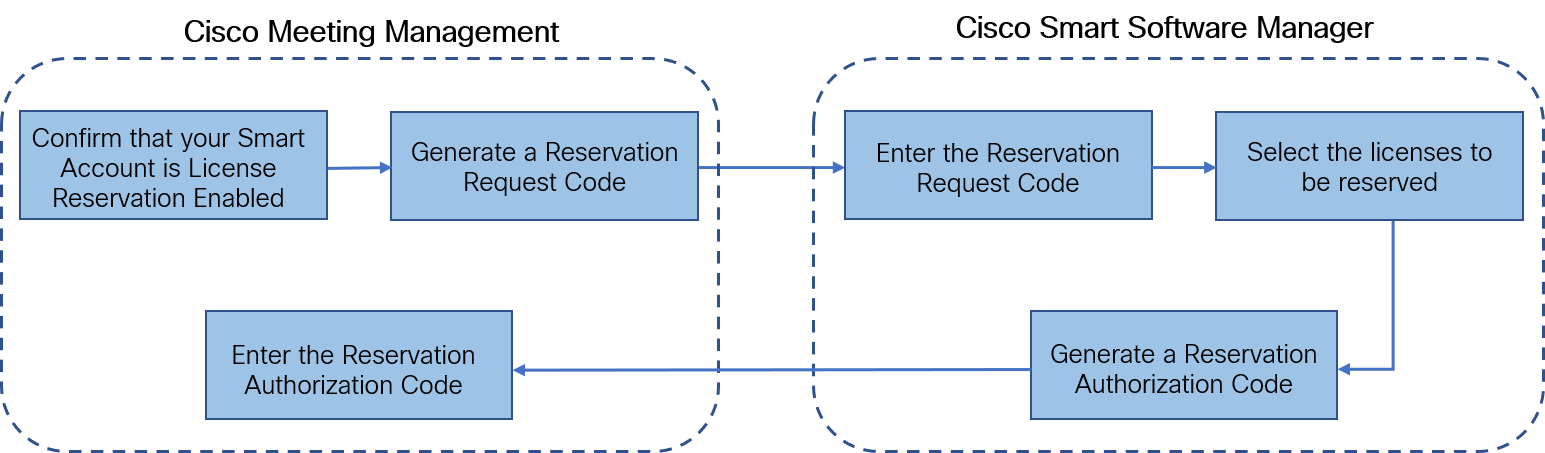
-
In Meeting Management Settings, go to the Licensing section:
-
Click the Register button to open Smart Software Licensing Registration pop-up.
-
Click the start here link at the bottom of the pop-up to initiate the license reservation process.
-
In the pop-up window that opens, click Yes, My Smart Account is License Reservation Enabled.
-
In the Smart License Reservation pop-up, click Generate button to generate Reservation Request Code.
-
Save or copy the Reservation Request Code that is generated.
-
Click Close. In Smart Software Licensing page of Meeting Management, the Smart Software Licensing Status will be displayed as License Reservation Pending.
-
-
In Smart Software Manager
-
Log in to Cisco Smart Software Licensing Manager using your Smart Account
-
Navigate to the desired Virtual Account and click License Reservation
Figure 7: License reservation enabled in Smart Account
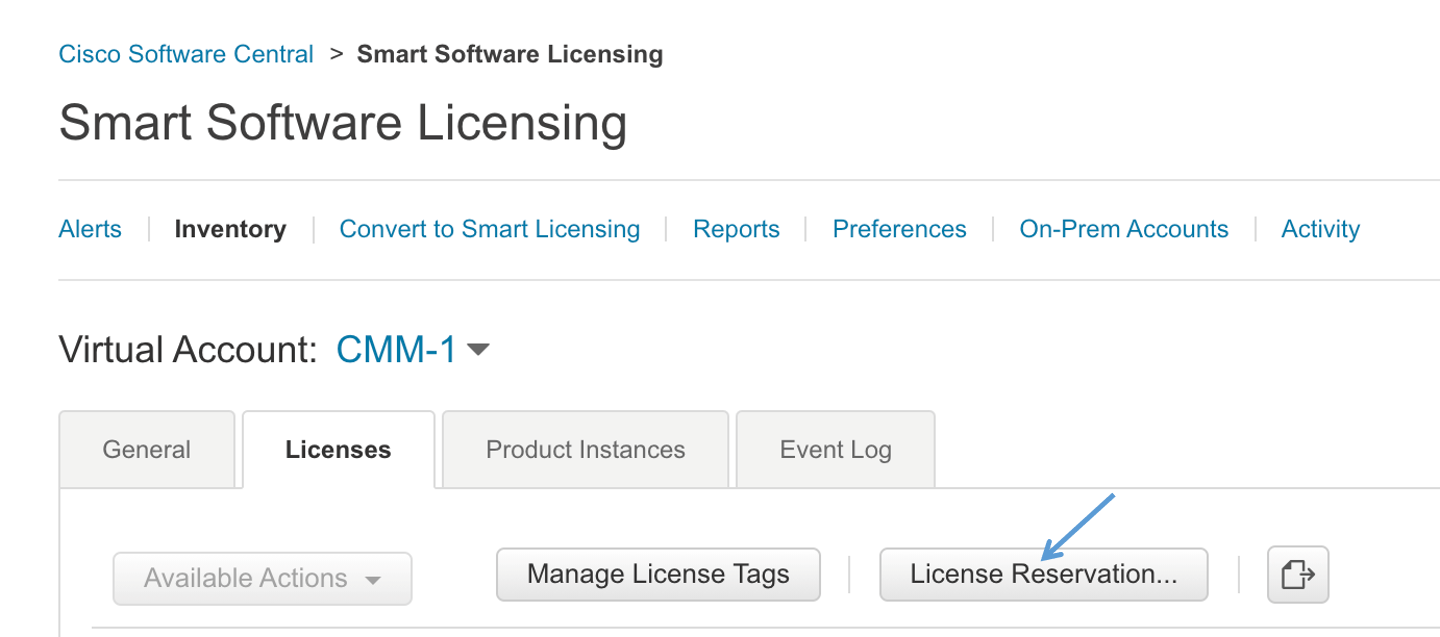
Note: License Reservation option will be visible if your Smart Account is enabled for license reservation.
-
Enter the Reservation Request Code.
-
Choose licensing from Licenses to Reserve:
-
For PLR - Select option Meeting Server PLR Enablement
-
For SLR - Select option Reserve a specific license and select the specific licenses to be reserved.
-
-
Click Generate Authorization Code button to generate the Reservation Authorization Code.
-
Save or copy the Reservation Authorization Code.
Note: In case of Specific licensing, on selecting Reserve a specific license in Licenses to Reserve, user can view a list of available licenses. Ensure to select enough quantity of licenses while requesting in the Smart Account.
-
-
In Meeting Management, perform the following steps:
-
In Smart Software Licensing page, open Enter Reservation Authorization Code pop-up.
-
You also have an option to view reservation request code or cancel Reservation Request
-
Enter the Reservation Authorization Code generated from Smart Software Manager and click Install Authorization Code/File button to complete reservation.
-
-
In the Licensing section, the Registration status under Smart Software Licensing Status will change:
-
from License Reservation Pending to Registered - License Reservation
-
and License authorization as Authorized - Reserved.
-
-
The license status in the Licenses page will be displayed as:
-
Reservation Active for PLR
-
Reserved along with the number of licenses for SLR.
-
Note:
• Meeting Server APIs can also be used to fetch license status which includes, the feature components for a Meeting Server, each component's license status and expiry date. API object/clusterLicensing returns the license status and expiry date (if applicable) for a Meeting Server cluster. For more information, refer to Cisco Meeting Server API Reference Guide.
• When using Smart licensing, the MMP command license does not retrieve the license status of the virtualized server.
Update reserved licenses
To meet the changing needs of your organization, you can update specific licenses or you can change the number of reserved licenses. For example, your current license requirement is 5 and you want to add another 5 licenses, then you need to select the number of licenses as 10 and the new value overrides the prior value.
Note: Updating licenses is not applicable in case you are using PLR. However, you can change your license reservation type from PLR to SLR or vice versa. To change the type of license reservation, return the reserved licenses, unregister the product instance, and reregister the product instance from scratch. When changing your reservation from PLR to SLR, the selected licenses in SLR will override PLR licenses.
The workflow for updating reserved license is as follows:
-
Find the license instance to be updated in CSSM
-
Generate a Reservation authorization code
-
Enter and install the code in Meeting Management
-
Generate a Reservation confirmation code
-
Enter and confirm that the Reservation confirmation code in CSSM
Figure 8: Workflow for Update License Reservation
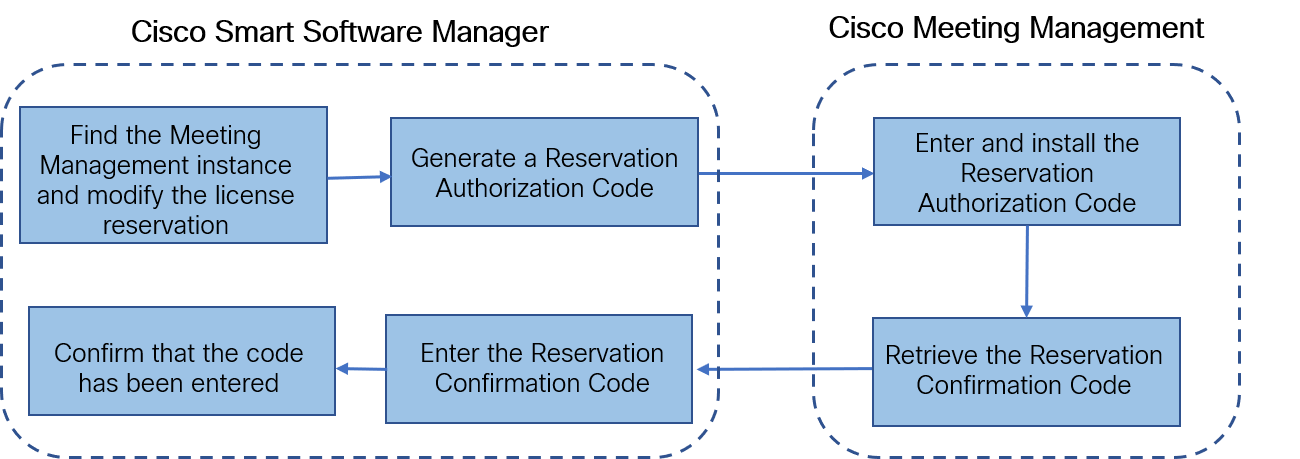
Follow these steps to update the reserved licenses:
-
In Smart Software Manager:
-
Find Cisco Meeting Management instance from the Product Instances and select Update License Reservation from the Actions menu.
-
Use the Update License Reservation pop-up to modify the licenses to be reserved and generate a new Reservation Authorization Code.
-
Save or copy the Reservation Authorization Code.
-
-
In Meeting Management Settings,
-
Navigate to the Licensing section and click on Update Reservation button.
-
Enter the Reservation Authorization Code in the pop-up that gets open on clicking Update Reservation button.
Note: In case the Meeting Management instance has reserved a Universal license, to update license reservation, return this license using Return Reserved Licenses button in Licensing section and then reregister the product instance.
-
Click Install Authorization Code button to update license reservation and to generate a Reservation Confirmation Code.
-
Copy or save the Reservation Confirmation Code by clicking View confirmation code button in Smart Software Licensing page.
-
-
In Smart Software Manager,
-
Find Cisco Meeting Management instance in Product Instances and select Enter Confirmation Code... from the Actions menu to launch the Enter Confirmation Code pop-up.
-
Enter the Reservation Confirmation Code into the Enter Confirmation Code pop-up.
-
Return to the Smart Software Licensing page in Meeting Management and click Code Has Been Entered button to dismiss the alert that was placed after the Reservation Authorization Code was installed.
-
Returning reserved licenses
You can return the reserved licenses to the Virtual Account so that the licenses can be used by other product instances. To return licenses, follow the steps described in this section.
The workflow for returning a reserved license is as follows:
-
Generate a Reservation return code
-
Find the Meeting Management instances in CSSM
-
Enter the Reservation return code
Figure 9: Workflow for Returning License Reservation
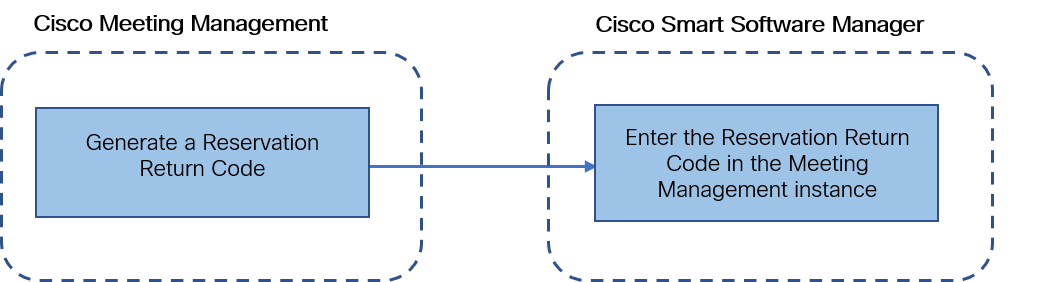
Follow these steps to return reserved license:
-
In the Licensing section of Meeting Management Settings,
-
Click Return Reserved Licenses... button to launch the Confirm Return Licenses pop-up.
-
Click Generate button to generate a Reservation Return Code.
-
The License Reservation Return Code pop-up provides instructional text and allows to copy or download a file containing the License Reservation Return Code.
-
-
In Smart Software Manager,
-
Find the Meeting Management instance in Product Instances
-
Select Remove from the Actions menu to launch the Remove Product Instance pop-up.
-
Enter the Reservation Return Code into the pop-up to complete returning reserved licenses. The Registration status is changes to Deregistered in the Licensing page.
-
Blast Dial
In previous release, participants could join the call by pressing any key and did not have option to deny/reject the call. If the participant did not accept the call, Meeting Management continues to re-dial until it reaches the maximum number of retries as configured. This release includes an enhancement to the blast dial feature. Meeting Management now stops dialing a participant based on the DTMF key pressed by the participant. A new audio prompt guides the participants with DTMF key options to accept or reject the call. Participants can join a call only when they press the DTMF key 1. Meeting Management stops re-dialing a participant when they press DTMF key *. Participant can also reject a call by pressing Decline or Reject buttons.
Note: Any other DMTF inputs will be ignored and Meeting Management will continue to re-dial the participant until they press 1 or *.
Moving participants to lobby
In this release of Meeting Management, the video operators can move specific or all participants to lobby during a meeting using the new Move to Lobby option. This option is enabled only if the meeting is locked.
To move a participant to lobby, select the participants in the meeting and then click Move to Lobby. You can also move individual participant to lobby using the lobby icon ![]() on the Actions tab in the participants list. Once the participant is moved to lobby, a notification is displayed indicating participants' move. To view the list of participants who are moved to lobby, click on the Lobby link available in the meeting information.
on the Actions tab in the participants list. Once the participant is moved to lobby, a notification is displayed indicating participants' move. To view the list of participants who are moved to lobby, click on the Lobby link available in the meeting information.
If the Meeting Server administrator has allowed a participant to directly enter a locked meeting without waiting in the lobby, the video operator cannot move such participants to lobby.
Change User Role
Web app allows users to change the role of other participants in the meeting. This was only supported using the Cisco Meeting Server APIs. From version 3.4, Meeting Management administrators can create or edit access methods to permit the participants to change the role of other participants in a web app meeting. This is enabled by the Change user role option.
While provisioning a role, you can select Change user role to permit the user to change the role of other participants in a web app meeting. By default participants will not have permission to change the role of other participants. For more details on provisioning a role refer to the sections Provisioning - Allow users to create spaces and Provisioning - Automatically create spaces in Cisco Meeting Management User Guide for Administrators.
Add Meeting Server Edge nodes
From version 3.4, Meeting Management allows you to add configured Meeting Server Edge nodes along with the Call Bridges. The configured Edge nodes can be added using the Add Servers option on the Servers page.
On the Servers page, the Add Meeting Server button is now changed to Add Server. Clicking this button gives you the following options:
-
Add Configured Server: From 3.4 administrators can add Call Bridge and Edge nodes. To add a configured Call Bridge or an Edge node, configure the Server address, Port, Display name, Username and Password.
-
Configure New Server: On selecting this option, Installation Assistant wizard opens and you are prompted to enter Port number, Username and Password. On clicking Connect, the deployment types are displayed. You can then select the deployment type and proceed with Meeting Server configuration.
On the Servers page, successfully added Call Bridges and Edge nodes and their status are listed in Configured Server tab. Failed or incomplete Meeting Server configurations are listed in Partial Configured Server tab.
Refer to Cisco Meeting Management User Guide for Administrators for more details.
Run SSH commands on the Meeting Server
SSH capability is required to perform tasks on the Edge nodes added on Meeting Management. Administrators can now connect to the SSH terminal and run MMP commands on the selected Meeting Server or Edge nodes. The SSH terminal tab is added on the Servers page. You can select a Call Bridge or an Edge node and connect to the SSH terminal by providing the MMP user credentials. Once connected you can run MMP commands on the selected server.
Meeting Server logs
Version 3.4 introduces enhancements to Cisco Meeting Management logs feature. In previous releases, you could download log bundle, configure system log servers and audit log servers for tracking activity, download crash reports, and trace detailed log for only Meeting Management. From this release, Meeting Management administrators can download log bundle and trace detailed logs for Meeting Server and Edge nodes using the new tab CMS logs, added on the Logs page.
Meeting Server detailed tracing
Meeting Management allows the administrators to trace logs of different Meeting Server modules like SIP, Active Control, Active Speaker, ICE and so on. Administrator can click Select Server button and select Call Bridges from a list of servers to trace the detailed logs.
Note: To generate log bundle for all the nodes in a cluster, on the Select Server page while selecting the cluster node, ensure that you select each node in the cluster.
In the Traces list, you can enable or disable tracing for different Meeting Server components. To disable detailed tracing for all Meeting Server components, click Disable all. You can also set how often you want to trace the logs. For example, you can configure to trace logs for every 10 or 60 minutes or you can set an interval of your choice in the hh:mm format.
Note: Enabling tracing debug is an overload on the selected servers. Ensure that you enable detailed tracing only when necessary.
For more details on Meeting Server detailed tracing, see Cisco Meeting Management User Guide for Administrators.
Meeting Server log bundle
Meeting Management allows administrators to collect the logs for servers including Call Bridge and Edge nodes after adding them. Administrator can click Select server button and select Call Bridge or Edge nodes from a list of servers and click Generate log bundle button to generate the log bundle.
Note: To generate log bundle for all the nodes in a cluster, on the Select Server page while selecting the cluster node, ensure that you select each node in the cluster.
After the log bundle is generated, you are given an option to download the logs of the selected server. The generated log bundle is named logbundle_<host name>_YYYY-MM-hh-mm-ss.tar.gz. The generated logs can be downloaded within 24 hours from the CMS log bundle page.
For more details on generating and downloading the log bundle, see Cisco Meeting Management User Guide for Administrators.