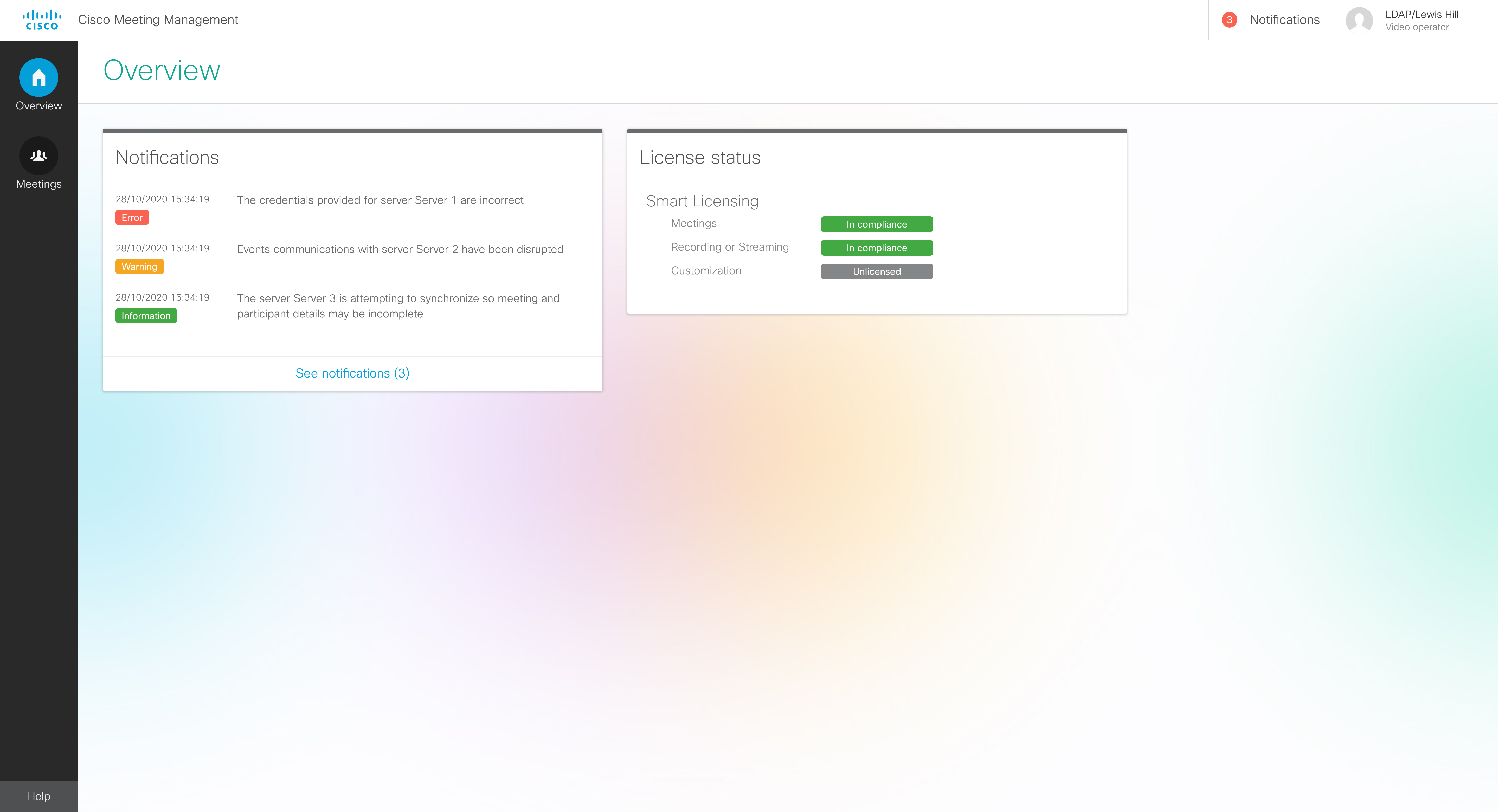| The credentials provided for server <name> are incorrect |
Error |
Meeting Management cannot receive information from this Call Bridge because it is trying to access it with the wrong username and password.
|
Ask your administrator to check the configuration. |
| The server <name> did not allow for this Meeting Management to be added as a CDR receiver |
Error |
Meeting Management cannot receive meeting information from this Call Bridge. |
Ask your administrator to check the configuration. |
| The server <name> is not responding on address <address> |
Error |
Meeting Management cannot connect to this Call Bridge on this address.
|
Ask your administrator to check the configuration. |
| LDAP bind credentials are invalid |
Error |
LDAP is the protocol used to check your username and password.You can continue working as usual, but other users may have trouble signing in.
|
Ask your administrator to edit the LDAP server settings. |
| CDRs have never been received for server <name> |
Warning |
Meeting Management is not receiving call detail records from this Call Bridge, so meeting information for calls hosted on this Call Bridge is missing.
|
Ask your administrator to check the configuration. |
| The last known CDR index for server <name> differs from the expected index by <count> records |
Warning |
Some call detail records are missing for calls that are hosted on this Call Bridge. This could be a sign that Meeting Management has lost connection to the Call Bridge.
|
Ask your administrator to check the status of the Call Bridge.
|
| The CDR receiver address is not specified and cannot be added as a CDR receiver to <name> |
Warning |
Meeting Management is not set up to receive call detail records from Call Bridges, so you cannot monitor any meetings.
|
Ask your administrator to check the configuration. |
| Events communications with server <name> have been disrupted |
Warning |
The Meeting Server events connection to this Call Bridge has been disrupted. |
Meeting Management will try to reconnect. If the warning has not disappeared after a minute, ask your administrator to check the configuration. |
| The server <name> is currently synchronising so meeting and participant details may be incomplete |
Information |
Information about calls hosted on this Call Bridge is likely to be incomplete. |
No action required. The notification will disappear when the synchronization has been completed. |
| The license status for cluster <name> could not be updated |
Error |
Meeting Management is currently not receiving license information from this cluster, and the license status you see on the Overview page may be incorrect.
|
If the error message does not disappear after 5 minutes, ask your administrator to check the configuration. |
| The TMS phonebook is not available |
Warning |
Meeting Management cannot connect to any TMS phonebooks. Either Meeting Management cannot connect to TMS, or no phonebooks have been assigned to this Meeting Management in TMS.
|
If you have the permissions, go to TMS and check that phonebooks have been assigned to Meeting Management. If not, ask your TMS administrator to check.
If phonebooks are assigned, then ask your Meeting Management administrator to check the TMS settings in Meeting Management and the connection to TMS.
|
| The license status for your Smart Account could not be updated |
Error |
The license status for your connected Meeting Server clusters could not be updated.
|
If the error message does not disappear after 5 minutes, ask your administrator to check the configuration.
|
| One or more CRLs could not be downloaded. See logs for further information |
Warning |
You have chosen to let Meeting Management check the certificates against certificate revocation lists (CRLs), and one of the CRLs could not be downloaded. |
Ask your administrator to check the system logs.
|
|
The number of allocated licenses has not been set for all license types
|
Error
|
Your administrator has chosen to use Smart Licensing but has not yet entered all details. Participants may see and hear warnings during meetings.
|
Ask your administrator to check the licensing settings.
|
|
The number of allocated licenses for a license type is higher than the number available in the Virtual Account, or has never been confirmed with Cisco Smart Software Manager
|
Error
|
Meeting Management is using Smart Licensing, and some settings have not been entered, or the settings are incorrect. Participants may see and hear warnings during meetings.
|
Ask your administrator to check the licensing settings.
|
|
The licensing features for cluster <name> could not be updated
|
Error
|
Meeting Management could not update the licensing information on the cluster, so enforcement may be active.
|
Ask your administrator to take action.
|
|
The licensing features for your Smart Account could not be updated
|
Error
|
Meeting Management could not update the licensing information on the connected clusters, so enforcement may be active.
|
Ask your administrator to take action.
|
|
At least one server is running a software version earlier than 3.0, which is not supported by Meeting Management
|
Error
|
One or more of the connected Call Bridges are running software that is not supported.
|
Ask your administrator to take action.
|
| Meeting Management was not restarted correctly |
Error |
Meeting Management either lost power without being shut down, or crashed. |
Ask your administrator to investigate. |