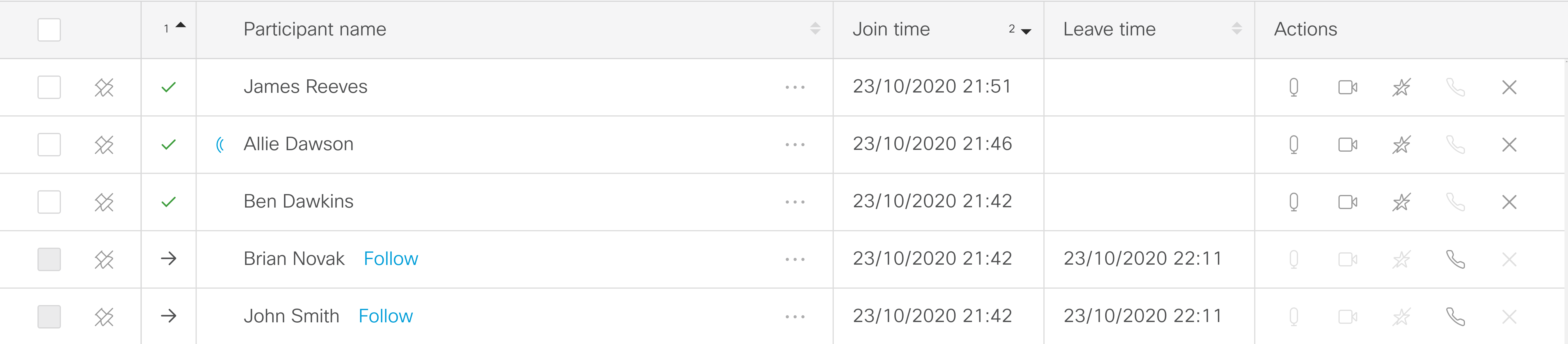Move participants to a different meeting
In active meetings, you can choose one or more participants and move them to a different meeting. This is useful if someone has dialed into the wrong meeting, or if someone needs to go straight from one meeting to another. It can also be used for break-out sessions from bigger meetings.
In this release, you cannot move all participants. The general restrictions are:
- You cannot move participants who are using a Microsoft client (Lync, Skype for Business).
- You cannot move anyone into a dual homed meeting.
Depending on how your Cisco Meeting Server deployment is set up, there could be more restrictions. If you want to know more, see the guide "Cisco Meeting Server, Administrator Guide to Moving a Participant using the API" which you can find in the list of Meeting Server Configuration Guides.
As an operator, you do not need to know all the details of the limitations. Meeting Management will display a warning if a participant cannot be moved.
However, you do need to know a bit of what happens when you move someone into a new meeting:
-
If a participant is presenting when you move them to a new meeting, then it is likely that the presentation is also seen in the new meeting.
- Mute status, selected layout, importance and other settings will be replaced with default settings for the new meeting.
- If you move someone into a meeting where participants need to be activated and are waiting in the lobby, then Meeting Management turns the moved participant into an activator. This means that the moved participant will enter the meeting immediately, along with any other participants who were waiting in the lobby.
-
If the new meeting is locked, Meeting Management will override the lock, and the moved participant will be taken straight into the meeting. The meeting will stay locked for other participants.
Note: The lock mode affects what happens when you move participants to a locked meeting. If you are using the lock mode that lets you lock out all participants, then moved participants may stay in the lobby of the new meeting.
To move participants:
-
Choose the participants you want to move.
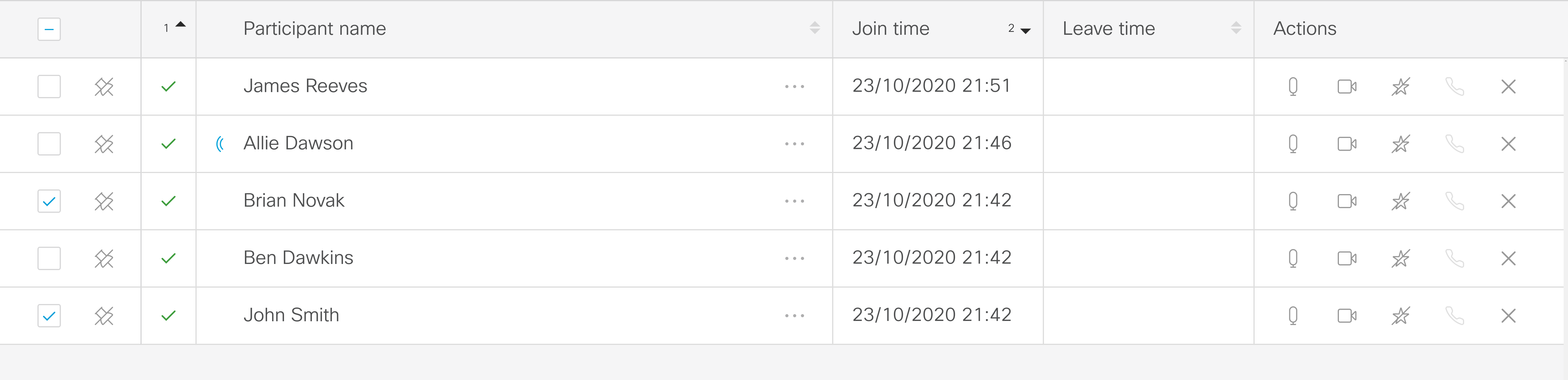
Note: If you want to move participants out of a dual homed meeting, you cannot select participants from the meeting details view. Instead, click the Move participants button and select participants in the Move participants dialog.
-
Click the Move participants button.
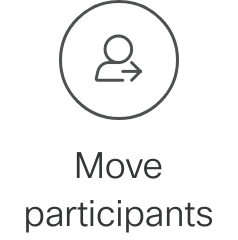
-
Check that you have selected all the participants you want to move.
If you forgot to add someone, you can change the filter to All and select more participants.
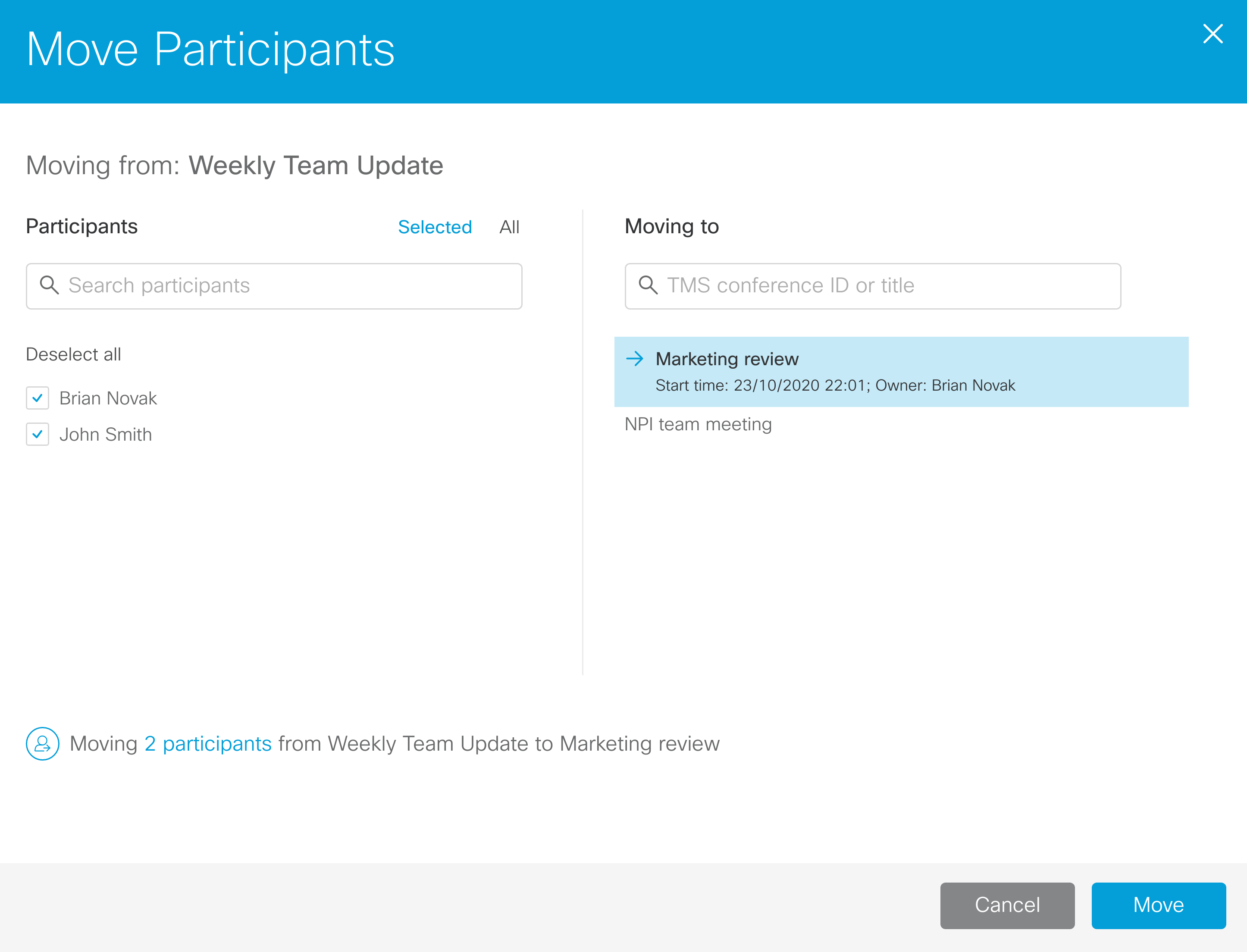
Note: If any participants cannot be moved, you will see a warning sign next to the participant's name.
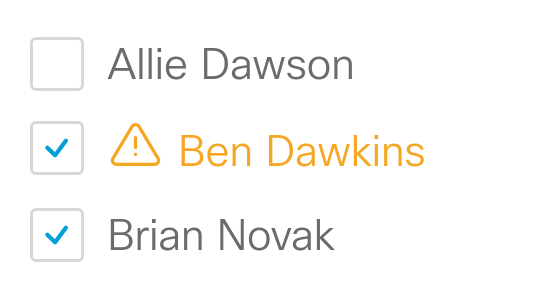
Note: Dual homed meetings will not appear in the list, as you cannot move someone into a dual homed meeting.
Note: The list in this dialog is updated continuously. If any of the participants are disconnected from the meeting, then they disappear from the list.
- Choose the meeting you want to move the participants to.
-
Click Move.
Some participants cannot be moved using this feature. To move someone manually:
- Open the participant details to copy the video address or number.
- Drop the participant from the current meeting.
- Go to the meeting you want to move the participant to.
- Click Add participants, then paste or type the video address or number, and Add.
After you have moved participants out of a meeting, they still appear in the participant list with the status Moved. Also, you can click Follow to see the meeting they were moved to.