Record meeting
If a Recorder is configured on the Meeting Server, you can start recording a meeting, or you can stop an ongoing recording.
To start or stop a recording:
-
Click More button in meeting details.
-
Select
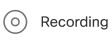
-
The icon changes to
 once the recording starts. Recording icon
once the recording starts. Recording icon  is also displayed near the meeting name to inform that the meeting is being recorded.
is also displayed near the meeting name to inform that the meeting is being recorded. -
To stop recording click
 again.
again.
Note: If individual participants have permissions, they can also stop or start recordings.
Typically, your administrator will have informed you if recording is configured for a meeting. If you need to check it yourself, click the Recording button and check if you get an error message.
Note: If a space has been configured to record all meetings, you can see the meeting is being recorded, but you cannot stop the recording.