Participant details
When you select a participant in the meeting details, a side panel with call information and individual call controls will open. Scroll down to see call statistics.
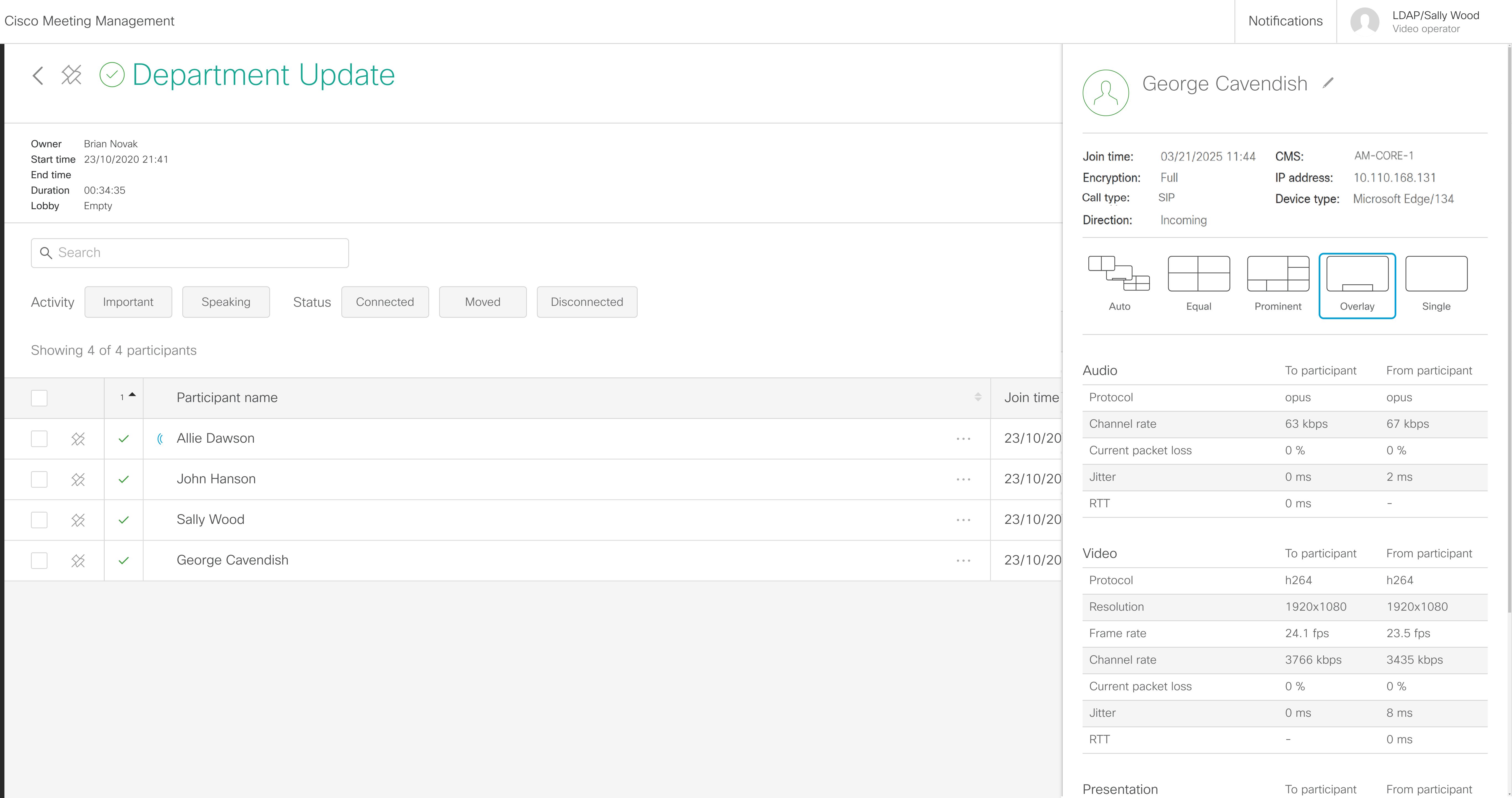
The table below explains what you see in the columns at the top.
| Fields | Description |
|---|---|
| Join time |
The time this participant joined the meeting. If the participant has been disconnected and then joined again, then this will be the time for when the participant rejoined. |
| Encryption |
Full: All connections are encrypted. Mixed: Some connections are encrypted. None: No connections are encrypted. |
| Call type |
SIP: The participant is using a video system that uses SIP or TIP protocol. Web app: The participant is using web app. Lync: The participant is using Lync or Skype for Business. |
| Direction | Direction that the call was made, from the perspective of the Meeting Server |
| CMS | The Call Bridge that hosts the call for this participant |
| IP address | Displays the IP address of the participants present in a meeting. The details will be stored even after the participant leaves or ends the meeting. This applies to both SIP and web app participants. |
| Device type |
Displays the device information of the participants present in a meeting. This includes the device type and browser version used for joining the meeting. The browser name and version will be displayed for web app participants, and the device name will be displayed for participants joining from SIP endpoints. If the device name is not configured or not present at SIP endpoints, the SIP URI will be displayed instead of the device name. Note: The device information is not dynamically updated during the call, except for when a participant reconnects after being disconnected. The device details are not updated if there is any change in IP address or device name due to manually changing name or VPN update or browser update during the call. |