Use the meeting lobby and lock meetings
For some types of meetings it can be useful that some participants cannot enter the meeting until a host is ready. For example, you may want to make sure that you have everything set up before invited participants join, or you may want to lock the meeting after start so participants who join late cannot enter unnoticed.
Use the lobby to let invited participants wait for a host
If your Meeting Server administrator has set it up, then some of the participants will stay in a meeting lobby if no host is present. This use of the meeting lobby depends on your administrator setting up specific user profiles:
- Activator: Participants with Activator profile act as hosts and can start meetings on their own. Also, when they join a meeting, all lobby participants are automatically moved into the meeting.
-
non-Activator: Participants with non-Activator profile act as a kind of guest who cannot start a meeting on their own. They must wait in the lobby until an Activator joins and starts the meeting.
Lock meetings
You can lock meetings to keep some or all participants out of an active meeting. There are two different lock modes, a "needs activation" lock mode that lets you lock out non-Activators, and an "all" lock mode that lets you lock out all participants. The default lock mode is "all", and your administrator can change it to the "needs activation" mode.
The lock mode can be set on different levels, such as for just one space, but we expect that most administrators will set one lock mode for everything.
Note: Meeting Management does not show which lock mode is in use, so ask your administrator what is configured.
Limitations for the "needs activation" lock mode:
- You cannot lock any dual homed meetings.
- You cannot lock meetings where individual participants are dialing into meetings that are hosted on the AVMCU.
- You cannot lock forwarded calls.
- You cannot lock gateway calls.
- Members of a space can never be locked out of a meeting that is hosted in that space.
- Non-members of a space do not always have non-Activator profiles.
- As an operator, you cannot see if a participant has an Activator or non-Activator profile.
- As an operator, you cannot see which rules has been set for what happens after the last Activator leaves the meeting.
Limitations for the "all" lock mode:
- You cannot lock any dual homed meetings.
-
You cannot lock meetings where individual participants are dialing into meetings that are hosted on the AVMCU.
You cannot lock forwarded calls.
- As an operator, you cannot see which rules has been set for what happens after the last Activator leaves the meeting.
To lock a meeting:
-
Click .

This locks out participants with non-Activator profile or all participants, depending on Meeting Server version and configuration.
To unlock a meeting:
-
Click .

This lets all participants enter the meeting if an Activator is present. If there is no Activator in the meeting then non-Activators will still be waiting in the lobby until an Activator joins.
Move participants to lobby
If a meeting is locked, you can move specific or all participants to lobby using Move to Lobby option. You can select the participants in the meeting and click Move to Lobby option.
You can also move individual participant to lobby using the move to lobby ![]() icon available under More
icon available under More option in the Actions tab of the participants list.
option in the Actions tab of the participants list.
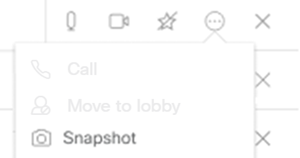
Once the participant is moved to lobby, a notification is displayed indicating the participants' move. To view the list of participants who are moved to lobby, click on the Lobby link available in the meeting information.
If the Meeting Server administrator has allowed a participant to directly enter a locked meeting without waiting in the lobby, you cannot move such participants to lobby. Such participants will have![]() icon placed against their name in the participants list. Hovering on the icon displays a tool tip This participant can not be moved to lobby. When you try to move such participants to lobby, an notification Some of the participants cannot be moved to lobby is displayed. For such participants the Move to lobby icon (
icon placed against their name in the participants list. Hovering on the icon displays a tool tip This participant can not be moved to lobby. When you try to move such participants to lobby, an notification Some of the participants cannot be moved to lobby is displayed. For such participants the Move to lobby icon (![]() ) available against the participant is disabled.
) available against the participant is disabled.
Admit participants
If a meeting is locked you can choose to manually let lobby participants enter the meeting.
You can use the Admit all button to manually let all lobby participants (including non-Activators) into the meeting, even if no Activator is present. You can also admit individual participants from the lobby into an ongoing meeting.
To let lobby participants into a meeting:
-
In the meeting details, click on the number of participants waiting
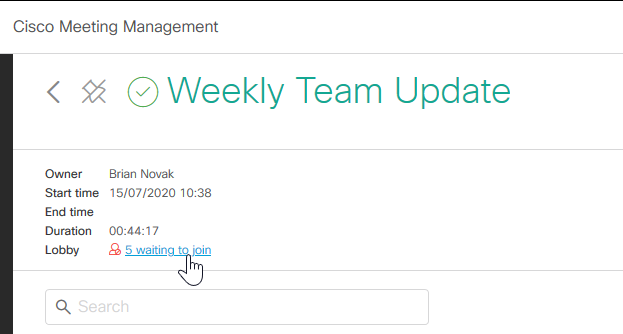
A dialog with a list of lobby participants will open.
-
Optional: Drop any participants you do not want to enter the meeting.
Note: Participants that you drop from the lobby will appear in the general list of disconnected participants, and Meeting Management does not show which participants were disconnected from the lobby and which were dropped from the actual meeting.
Note: If you drop participants who are using the Cisco Meeting Server web app, then you cannot dial them back into the meeting. The web app can be used only for joining meetings, not for receiving calls.
-
Optional: Change display name for participants.
- Click
 next to a participant's name.
next to a participant's name. - Change the name, and Save.
- Click
- Admit individual or all participants from the lobby into an ongoing meeting. In the Lobby pop-up screen:
- Admit individual participant: To admit individual participant in the lobby into the meeting, click on the check mark button in Actions menu associated with that participant.
- Admit all participants: Click Admit all button to let all the participants in the lobby to join the meeting.
If the meeting is unlocked, then all lobby participants are let into the meeting whether or not an Activator is present.
What happens after an Activator leaves?
Meeting Server administrators can configure any of the following settings when the last Activator leaves the meeting:
- deactivate: The non-Activators stay connected, but they are moved back to the lobby.
- disconnect: The non-Activators are disconnected.
- remainActivated: The non-Activators stay in the meeting.
The participant disconnect/deactivate time is set (in seconds) by the Meeting Server administrator. Ask your Cisco Meeting Server administrator if you want to know what the settings are.