Servers
On the Servers page you can view and edit all your connected Meeting Server Call Bridges and Edge Nodes. You can also add new Call Bridges.
Once the deployment of a server is successful, you can view all the successfully configured servers in Configured Servers tab. The servers with failed or pending deployment status will be displayed in Partial Configured Servers tab.
You can edit or remove details for a cluster, such as whether you want to disable meeting management. For each cluster, you can set up provisioning of users and create space templates, you can associate the cluster with TMS to see upcoming meetings in Meeting Management. If you or another user has already used Meeting Management to set up provisioning, but did not commit the changes, you will see a notification banner for the cluster with a link that sends you to the Provisioning page, Review and commit tab for the cluster.
Your Meeting Management connects to Meeting Servers via the Call Bridge API. If you did not set up an API user account on each Call Bridge for your Meeting Management, please do that before you continue. For instructions, see "Accessing the API" in Cisco Meeting Server API Reference guide. You can find it on the Programming Guides page on cisco.com.
Also, if your CDR receiver address is not set correctly your Meeting Management cannot receive all the relevant information about active meetings, which you need if you enable the meeting management functionality.
To add a Call Bridge or Edge Node:
-
On the Servers page, click Add Server.
-
Choose one of the following:
-
Click Ok.
Add Configured Server
You can add a Call Bridge Server that is already configured for managing licensing and other services or add an existing Meeting Server Edge Node.
If you chose Add Server and add an existing Meeting Server Call Bridge or Edge Node Server, follow the steps in this section. Enter the information for Cisco Meeting Server connection settings:
-
In the Server address field, enter the IP address or FQDN (fully qualified domain name) for your Call Bridge or Edge Node Server.
This is the same as your Web Admin Interface address.
Note: If you type in IPv6 addresses, use square brackets.
-
In the Port field, enter the port number for your Call Bridge or Edge Node Server.
Note: If you leave this field empty, Meeting Management will use port 443.
-
Enter the MMP administrator Username and Password to add the Call Bridge or Edge Node Server.
Note: For security and auditing reasons, we strongly recommend that you use a dedicated administrator account for Meeting Management.
-
Enter a Display name.
You can choose any display name you want. Keep in mind that it must make sense to other administrators and to video operators.
-
Optional: check Use a trusted certificate chain to verify if you want to use certificates.
-
Optional: check Certificates against certificate revocation lists (CRLs) if you chose to use certificates, and you want Meeting Management to reject the connection if a certificate has been revoked.
Meeting Management will block the connection if a certificate in the chain has been revoked, or if there is a CRL it cannot access.
We recommend that you enable this when possible.
Note: Only certificates with HTTP Certificate Distribution points (CDPs) are supported. If you are using CRL checks, and a certificate has no CDP, or if the CDP is not reachable via HTTP, then the connection is rejected.
Also, Meeting Management must be set up so it can connect to external address via HTTP.
-
Optional: If you have chosen to use certificate security, then Upload certificate.
Certificate requirements:
- The certificate chain should include the certificate of the CA that signed the Web Admin Interface's certificate, plus any certificates higher in the certificate chain, up to and including the root CA certificate.
-
The server address you entered for your Call Bridge or Edge Node must be included in the Web Admin Interface certificate.
Note: If the SAN (Subject Alternative Name) field is used, Meeting Management does not look at the Common Name, so make sure that the server address is added to the SAN field.
-
Optional: If you want to use Meeting Management only for licensing and provisioning, then uncheck the Use Meeting Management to manage meetings on this cluster check box.
-
Note: You can change this later by editing cluster settings, see Disable meeting management for a cluster.
-
Note: There is no information on the Meetings page to let video operators know that meeting management had been disabled for one or more clusters.
-
Click Add.
- Optional: Edit cluster to give it a display name that makes sense to you as well as all other users.
If the Call Bridge or Edge Node you added is part of a cluster, the other Call Bridges or Edge Nodes in the cluster are auto-discovered and displayed below so you can easily add them.
To add auto-discovered Call Bridges and Edge Nodes:
- Click Show.
- In the Actions column, click
 .
. - Enter details for the Call Bridge or Edge Node and upload certificate if relevant.
- Continue until you have added all Call Bridges or Edge Nodes in the cluster.
To edit a Call Bridge or Edge Node:
- Scroll down to the Call Bridge or Edge Node you want to edit and click
 or click anywhere in the row.
or click anywhere in the row. - Edit any other details.
-
To reset the password, click the Reset password button to launch the Reset Password pop-up window. The following fields are displayed:
-
Username – Displays the MMP administrator Username.
-
Current password – Enter the password that is currently configured. This field will not be displayed if the CMS password reset option in the Advance security tab is checked.
-
New password – Enter the new password for the Meeting Server. Meeting Management validates the new password against the criteria defined in the Meeting Server and displays error messages in case of invalid entries.
-
Confirm new password – Re-enter the new password.
-
- Click Done
Note: The system validates all fields entered in the reset password pop-up window. Administrators have three attempts to provide valid entries to reset the password, if unsuccessful, they can retry in two hours.
To disable or enable the Meeting Management functionality for an existing cluster:
- Click Edit cluster
- Check or uncheck the Use Meeting Management to manage meetings on this cluster check box
- Click Done.
Configure New Server
If you chose Add Server and select Configure and add a new Meeting Server (Call Bridge), Installation Assistant opens on the Meeting Management console.
Staging
To configure a new Meeting Server, ensure that these factors are addressed:
- the Meeting Server is empty
- configure the Meeting Server DNS entries
New Meeting Server Instances
The Meeting Server must have its Virtual Machine deployed and running, an admin account enabled, and it’s IPV4 ‘a’ interface configured. No other configuration should be performed. The Installation Guide for Cisco Meeting Server 1000 and Virtualized Deployments describes how to deploy a Meeting Server instance or configure a Cisco Meeting Server 1000 appliance. The chapter, Setting up Network Interface for IPv4 in the guide describes configuring the server. DO NOT go beyond the step for configuring the ‘a’ interface.
Existing Meeting Server Instances
If a Meeting Server instance has been previously configured or has been used with the Installation Assistant tool but not completed its configuration successfully, it must be reset and set to the same configuration state as a new server before it can be used with the Installation Assistant. You cannot use Installation Assistant on top of a prior configuration. To reset the server:
- Log into the MMP interface of Meeting Server with an administrator account and issue the command factory_reset full and confirm when prompted. The server will reset itself to default configuration and reboot.
- Log into the MMP interface of the Meeting Server and login with username admin password admin.
- Set a new admin password when prompted.
- Configure the ipv4 settings for the ‘a’ interface. See the ‘Installation Guide for Cisco Meeting Server 1000 and Virtualized Deployments.’
Note: When following the configuration steps in the above guide, DO NOT go beyond configuring the ‘a’ interface.
Adding a new Meeting Server
To complete server configuration tasks you will also need:
- Addresses for your network’s DNS and NTP servers
- The address of the SIP Proxy you will use with Meeting Server
- The SIP domain picked out that you will use with Meeting Server
- If configuring user imports, you will need the connection details to your network’s LDAP directory including location, credentials, and LDAP user location details.
- If configuring the server with certificates (recommended) you should have a FQDN picked for the Meeting Server and defined in your DNS server records.
- If configuring the server with certificates (recommended) you will need to have your certificate request signed by your Certificate Authority of choice. The Installation Assistant can help generate the certificate request or you can use an existing certificate and key pair.
The major steps for configuring a new Meeting Server are as follows:
- In the Installation Assistant page, enter Server address of the Meeting Server.
- Enter the Username configured on the Meeting Server.
- Enter the Password configured on the Meeting Server.
- Click Connect.
Note: The Connect button is enabled, only after the server address, username and password details are given.
-
Choose your desired deployment from the following options and then click Start Configuration. Based on your selection of deployment type, a wizard based interface is defined and displayed for configuring the server.
-
SIP Bridge LDAP Import Join via Web for Guests and Users: The wizard navigates through all the steps of the configuration.
-
SIP Bridge LDAP Import: The wizard navigates through all the steps of the configuration except Web Bridge.
-
SIP Bridge Guest join via Web: The wizard navigates through all the steps of the configuration except Conferencing User.
-
SIP Bridge only: The wizard navigates through all the steps of the configuration except Web Bridge and Conferencing User.
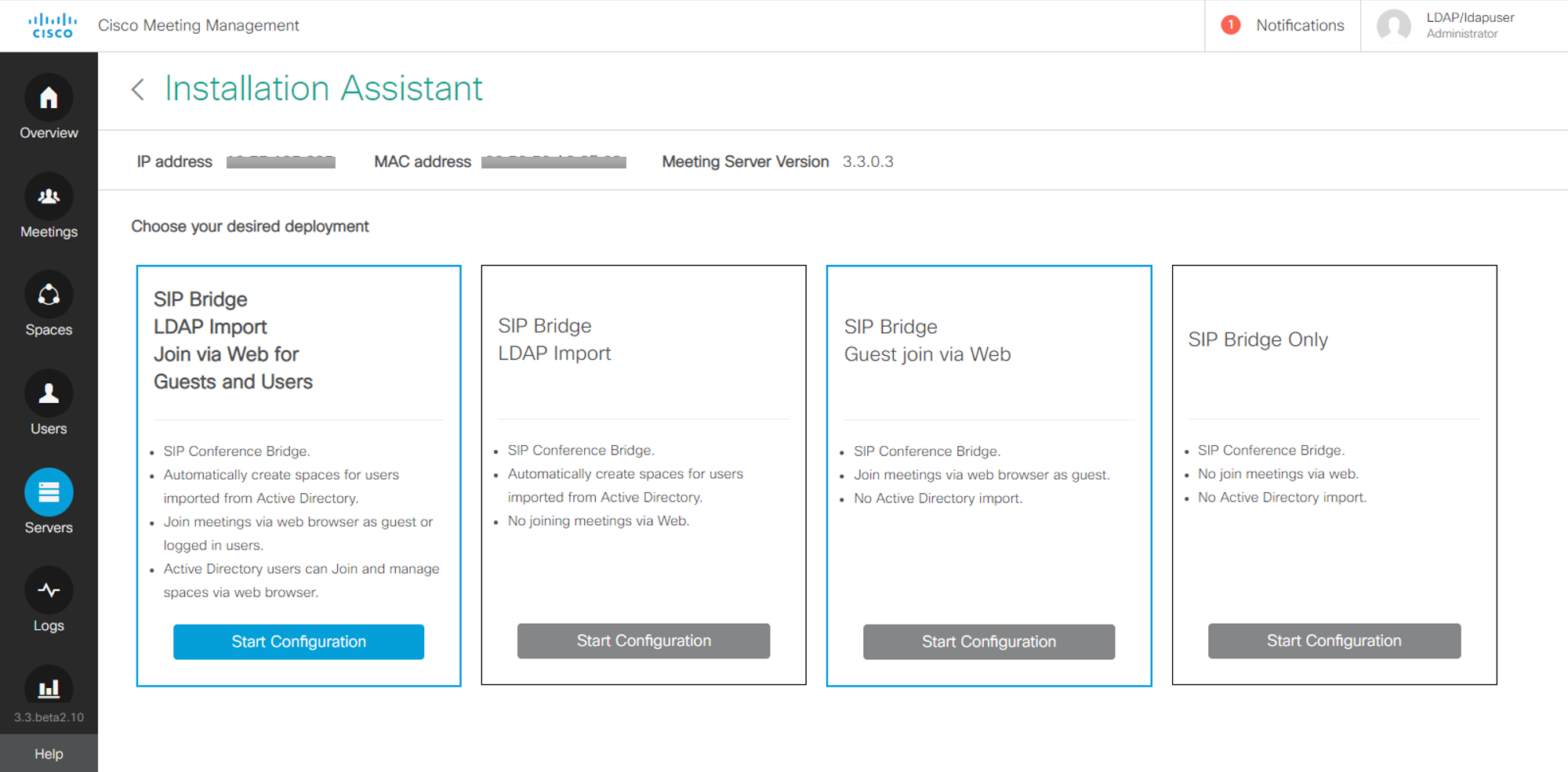
-
-
Navigate through the wizard by entering the required information as prompted. Once all fields are validated, the Next button is enabled.
-
The wizard navigates through all or some of the following pages depending on the deployment type selected:
- Review your settings and when ready, click 'Push Configuration' to push the configuration to the Meeting Server.
Note: If there is a problem pushing the configuration to the server, you can navigate to the Logs tab and download Meeting Management logs using Download Log Bundle to diagnose the issues.
Note: By default, 'admin' is used as the username.