View participant details
The participant details will differ, dependent on the call type:
-
SIP: The participant is using a SIP or TIP endpoint.
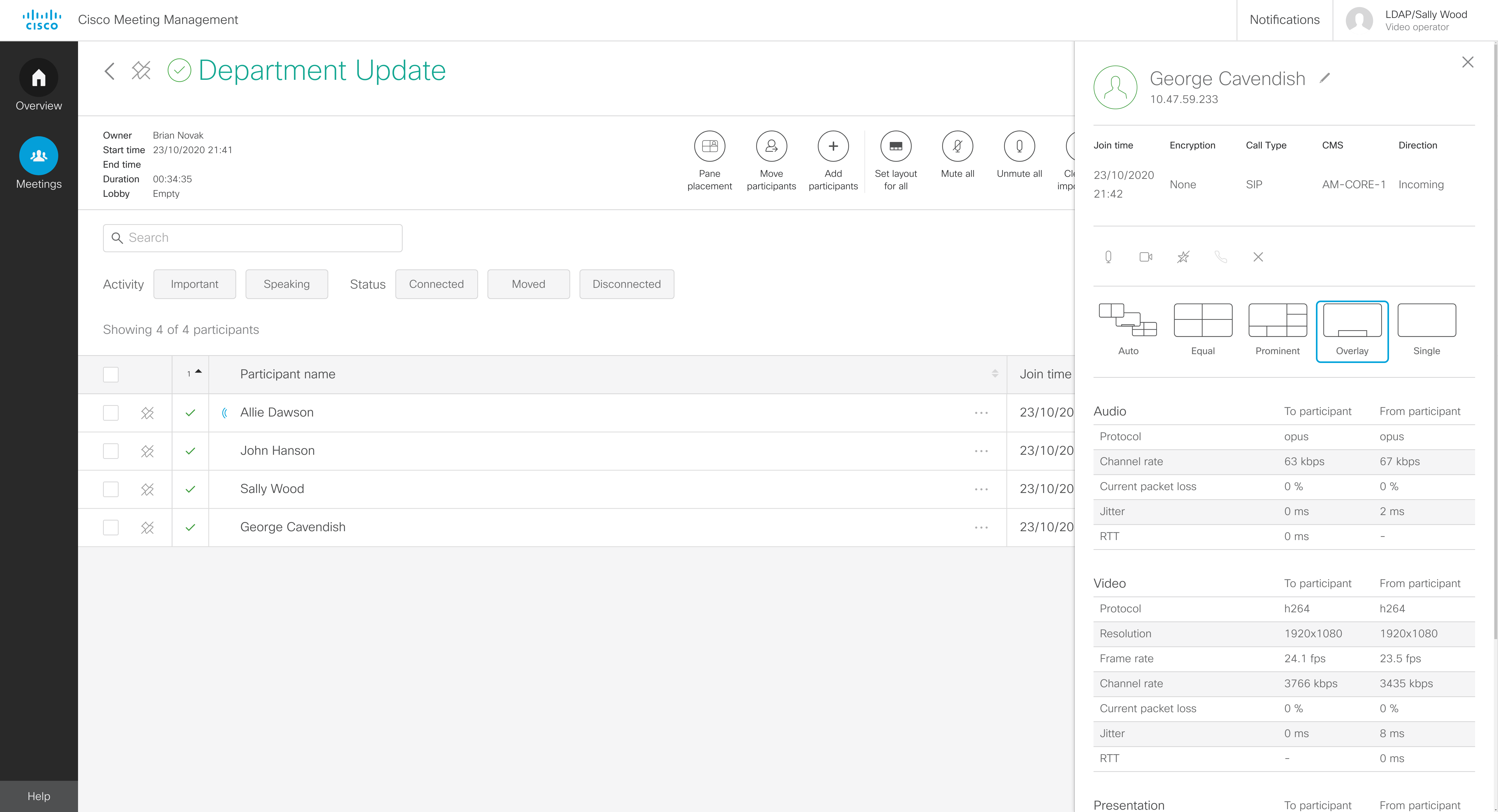
Note: For individual participants, you may see layout options that are not available for the endpoint in use.
-
Lync: The participant is using Lync or Skype for Business.
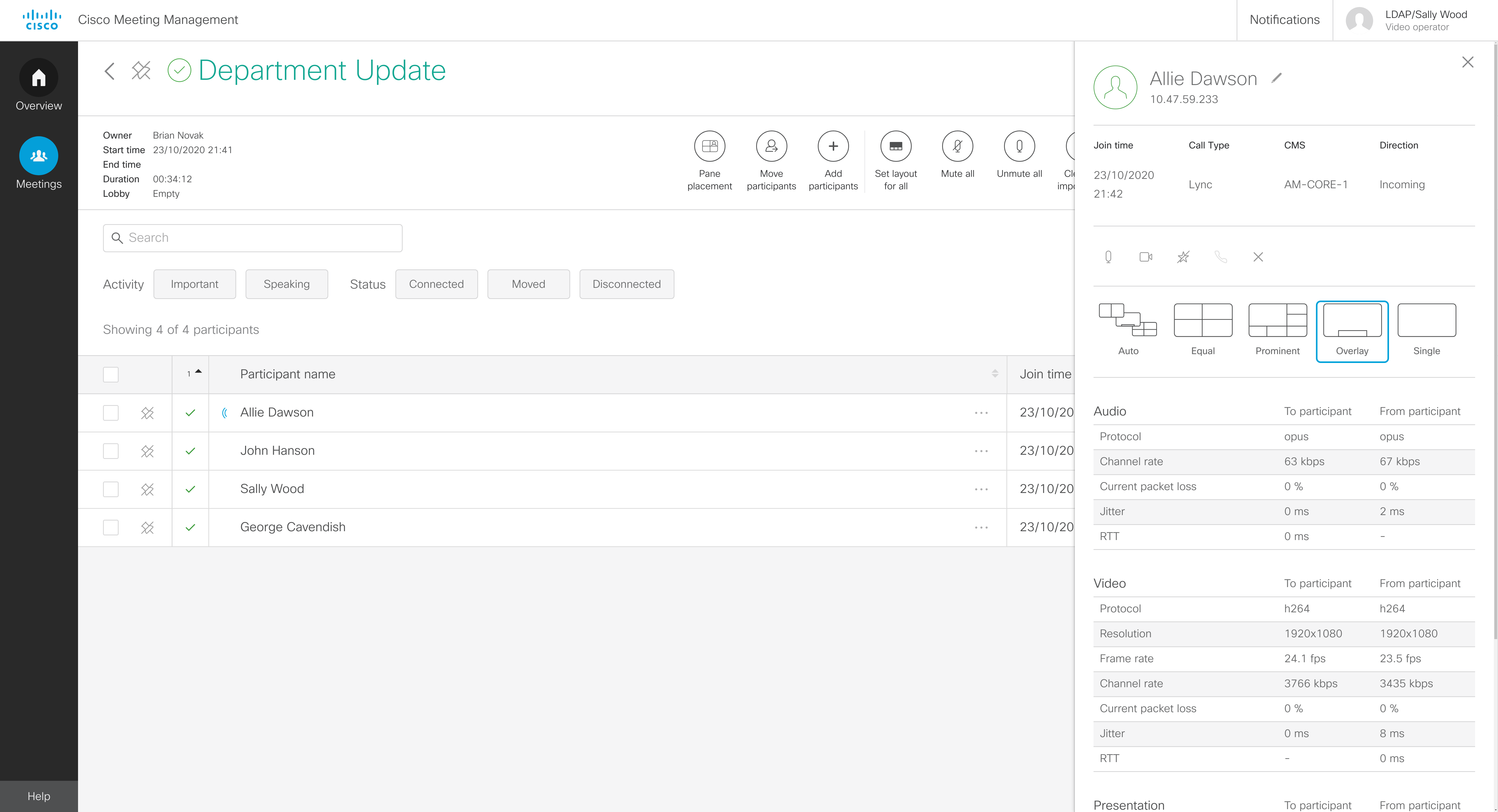
Note: Lync calls have no call controls apart from drop call. This is because the Meeting Server cannot control Lync or Skype for Business clients.
-
web app: The participant is using the web app.
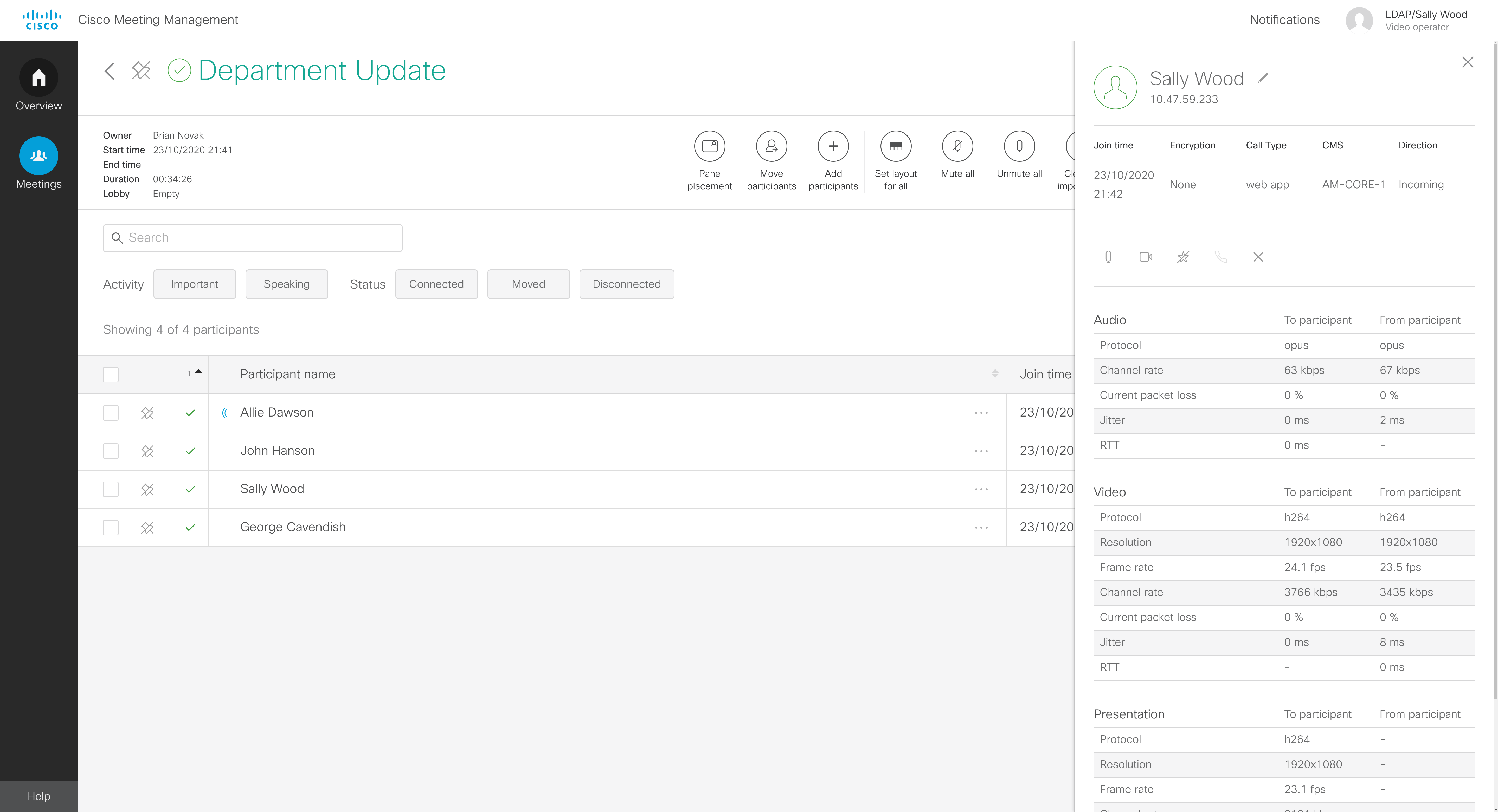
Note: web app calls have no layout choices. This is because their layouts can only be controlled by the participant within the app.
Note: Participant details will not have the start or stop video button if the participant is in the call as an audio-only participant. Also, no video statistics will appear below. It may take up to 15 seconds before you can see if a participant has chosen to join as an audio-only participant.