Use the meeting lobby and lock meetings
If your Meeting Server administrator has set it up, you can use a meeting lobby, and you can lock the meeting for some participants. When there is a lobby, some participants have one of these two roles:
- Activator: Participants with Activator profile can start meetings on their own. Also, when they join a meeting, all lobby participants are automatically moved into the meeting.
- Activee: Participants with Activee profile cannot start a meeting on their own. They must wait in the lobby until an Activator joins the meeting.
There can also be some participants who do not have any of these roles. Participants who are neither an Activator nor an Activee can start meetings on their own, but when they join all lobby participants stay in the lobby.
For meetings that have a lobby, you can lock the meeting so no Activees can enter. This is useful if you want to give a meeting host time to set up the call and be ready before you let everyone in.
Limitations:
-
You can only lock meetings if your Meeting Server administrator has set up Activator and Activee profiles (for some known as host and guest profiles) for the meeting.
- You cannot lock any dual homed meetings.
- You cannot lock any scheduled meetings.
- Members of a space can never be locked out of a meeting that is hosted in that space.
- Non-members of a space do not always have Activee profiles.
- As an operator, you cannot see if a participant has an Activator or Activee profile.
- As an operator, you cannot see if the meeting has a lobby. If there is no lobby, Meeting Management will report that the lobby is empty.
- You can only admit lobby participants when there is at least one Activator connected to the meeting.
- As an operator, you cannot see which rules has been set for what happens after the last Activator leaves the meeting.
To lock a meeting:
-
Click
 .
.This locks out participants with Activee profile.
To unlock a meeting:
-
Click

This lets all participants enter the meeting if an Activator is present. If there is no Activator in the meeting then Activees will still be waiting in the lobby until an Activator joins.
Even if a meeting is unlocked there can still be participants in the lobby.
To let lobby participants into a locked meeting:
-
In the meeting details, click on the number of participants waiting
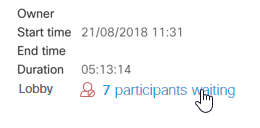
A dialog with a list of lobby participants will open.
-
Optional: Drop any participants you do not want to enter the meeting.
Note: Participants that you drop from the lobby will appear in the general list of disconnected participants, and Meeting Management does not show which participants were disconnected from the lobby and which were dropped from the actual meeting.
-
Optional: Change display name for participants.
- Click
 next to a participant's name.
next to a participant's name. - Change the name, and Save.
- Click
-
Click Admit all.
Note: If no Activators are in the meeting you will get an error message when you click the Admit all button.
What happens after an Activator leaves?
What happens after the last Activator leaves depends on what your Meeting Server administrator has configured:
- deactivate: The Activees stay connected, but they are moved back to the lobby.
- disconnect: The Activees are disconnected.
- remainActivated: The Activees stay in the meeting.
Ask your Cisco Meeting Server administrator if you want to know what the settings are.
How long it takes before participants are disconnected or deactivated depends on how many seconds the Meeting Server administrator has set it to take.